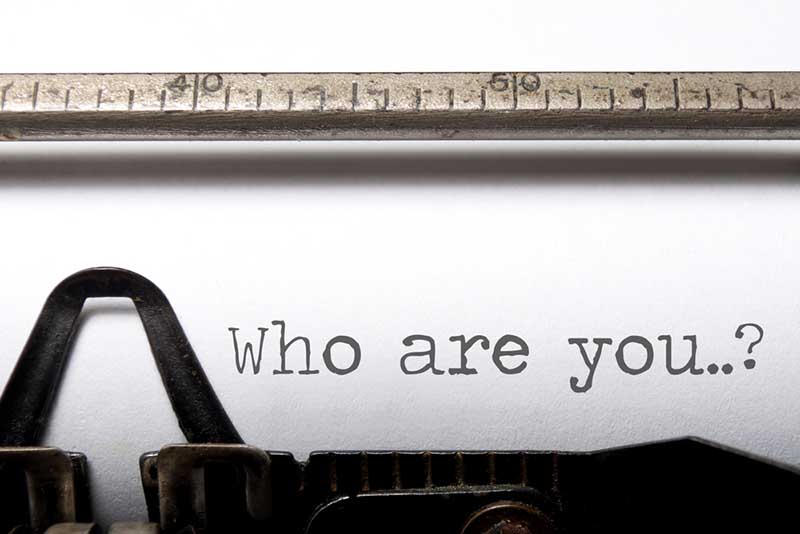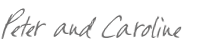Once your book is for sale on Amazon, your author page is a fantastic tool to help you promote your book.
Firstly, you’ll have an advantage, as lots of authors don’t know how to make the most from their author page, or just skip this step entirely, as they’re focused on getting their book out there for sale.
It really pays to spend some time making sure the information Amazon lets you add (for free) is complete.
If you don’t optimise your author page, all readers will see when they click through from your name, is an image of your book.
So it’s a bit of a disappointment when they arrive on your author page to find no information about you. That’s why Amazon is giving you the opportunity to tell people about yourself – as it knows that readers are interested.
The interface that Amazon has created for authors to use is called Amazon Author Central.
This free service:
-
- Helps you to promote your books
-
- Allows more readers to find you
- Creates an Amazon bookstore that is easy to use for both authors and readers
By using Author Central, you can add information about yourself and your books, add a photo of yourself and create and update a personal profile, including a bibliography. You can also upload cover images if any are missing.
You can also use Author Central to unlock features like ‘Search Inside the Book’ for your titles, allowing readers to interact and explore your books, and encouraging them to buy.
Any author with a book listed on Amazon can join Author Central.
Here’s how to get started:
Visit https://authorcentral.amazon.co.uk/ (the web address will depend which country you are in, for example https://authorcentral.amazon.de/ for Germany). You will need to use your Amazon customer account details to log in.
If this is the first time you’ve logged into Author Central, you will have to agree to Amazon’s terms and conditions to get past the first page.
Amazon will ask you to confirm your name, so that it can find your books. A list of books with the matching author name will appear, and you need to select your books from the list.
As a security measure, Amazon will then email you with a link to complete the process.
Once that’s all done, you’re ready to start optimising your author page.
Add a biography
Add a biography to tell readers who you are, more about your books and writing, and anything else you think is relevant to them buying your book.
If you have a series of books featuring the same characters, you may want to talk more about those characters, and how they came about. You could hint about what will happen to them in your next book.
If you’ve won awards for your writing, don’t forget to mention these.
Importantly, here you can mention the name of your website, blog and social media pages.
Amazon don’t allow you to add any working links, so people won’t be able to click directly through, but they will be able to copy and paste the web addresses.
Add a photo
You can add up to 8 photos to your author profile. Upload at least one photo of yourself, but as you can add anything that represents you as an author, you are free to be a bit more creative.
Is there a real-life object or location that features heavily in your book/s? If so, you could include a photo to help readers visualise the inspiration for your writing.
Add events
Excitingly, Amazon enables you to share any upcoming events, such as public speaking, book signing or appearances.
You can add a description of the event, and give all the details of the venue where it will be held. You can also link your event to a specific book in your collection.
If you are adding events, make a note in your calendar to remove them from your author profile once the date has passed to keep your profile up to date.
Add videos
As well as photos, you can also add videos to your profile page.
If you have created a video trailer for your book, make sure you add it. This will bring your book to life for people browsing your page.
If you have any videos on your own website or blog, such as interviews or book recitals, you can share these here too. This way, even if readers don’t find your website, they will still be able to learn more about you and your writing.
Link to Twitter
You can add your Twitter username to your Amazon profile, and your latest tweet will then also show on your author page.
Make sure all your books are listed
Check the ‘books’ tab to make sure all your titles are listed under your name. Just note that only one edition of each book will be shown in the list you can see. If you have more than one edition of a particular book, click that edition to make sure all the related books are listed.
Review your reviews!
In Author Central, you can very easily see the reviews that have been posted by people who have bought your book, and add a comment if you wish.
Feedback from your readers is so important when you’re developing your next piece of writing, so check this section regularly to see all your reviews in one place.
And that’s an overview of how to make the most from your Amazon Author page. It’s your free exposure on one of the most visited websites in the world. So taking the time to implement the tips above will give your book the best chance of success.
Do you have any other tips for optimising your Amazon author page?
Leave your answers in the comments section below.
We’re Peter and Caroline O’Connor. Creating beautiful book cover designs for authors all over the world is our passion. Every author should be able to benefit from a beautiful book cover design (not just the lucky few who get signed by a big publisher). We design, podcast, and coach authors full-time so we understand your struggles. Currently accepting new clients.